





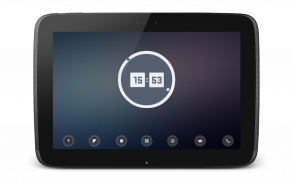
Disk UCCW Skins

Описание Disk UCCW Skins
Love minimal yet stylish analog clocks? Or maybe a mix of analog and digital clocks? Then this uccw skin is for you.
== FEATURES ==
* This pack contains three skins in total.
* Analog-Disk: Minimalist analog clock with three layers of disks. Outer white hand shows hour and inner grey hand shows minute.
* Digital-Disk: Hands are replaced by dots here. Outer grey dot shows minute and inner white dot shows hour. Plus a digital clock at the center.
* For remembering easily - white=hour, grey=minute.
8 Touching the clocks will launch stock alarm app. You can change this to launch your favorite app.
* Disk-Weather: Will show current weather condition.
== INSTRUCTIONS ==
To use this skin, you have to install, apply and optionally edit/assign hotspots to the skin.
Install -
* After downloading the skin app from play store, launch it.
* Tap "Install Skin" button in the app.
* Tap "Ok" when it asks you whether you want to replace app. This step is replacing the skin installer with the actual skin. OR
* If you are using a KitKat device, it'll ask whether you want to update the existing app.
* Tap "Install". When that finishes, tap "Done". Skin is now installed.
Apply -
* You must have latest version of Ultimate custom widget (UCCW) installed. http://goo.gl/eDQjG
* Place a UCCW widget of 2x2 size on the homescreen. You can do so by dragging the widget from app drawer or by long pressing homescreen to pull up widget menu.
* This will open the skins list. Skins installed from play store will show up ONLY HERE.
* Tap on the skin you want to apply and it'll be applied to the widget.
* Long press on the widget and resize it as & if necessary.
Edit -
* After applying the skin as mentioned above, launch UCCW app itself. Tap Menu, tap "hotspot mode" and tap 'OFF'. UCCW will exit.
* Now tap anywhere on the uccw widget. It'll open in uccw edit window.
* Scroll through the components in the bottom half of the screen. Assign apps to hotspots in this window. This IS a MUST.
* You can change color, format etc too (optional) in this window.
* When done, no need to save. That won't work. Simply tap Menu, tap "hotspot mode" and tap 'ON'. UCCW will exit. Your changes will now be applied to the widget.
== TIPS / TROUBLESHOOT ==
* If the "Install" step fails; go to Android settings > Security and make sure "Unknown sources" is enabled. Reason explained here - http://wizardworkapps.blogspot.com/2013/12/ultimate-custom-widgets-uccw-tutorial.html
* To change temperature unit between Celsius and Fahrenheit -> Launch UCCW app itself. Tap Menu, tap settings. Here, if "Celsius" is marked, temperature will display in Celsius. If unmarked, Fahrenheit.
* If weather info is not displayed/updated, Launch UCCW app itself. Tap Menu, tap settings, tap location. Make sure "Auto location" is checked and that the third row is correctly showing your location.
* You can also tap Menu, tap settings, tap 'weather provider' and change the selected provider.
Mail me if you have ANY issues.
bagarwa
Любовь минимальные, но стильные аналоговые часы? Или, может быть сочетание аналоговых и цифровых часов? Тогда эта uccw кожа для вас.
== ОСОБЕННОСТИ ==
* Этот пакет содержит три скина в общей сложности.
* Аналоговый-диск: Минималистский аналоговые часы с тремя слоями дисков. Внешний белая рука показывает час и внутренняя серый рукой показывает минуту.
* Digital-диск: Руки заменены точками здесь. Внешний серая точка показывает минуту и внутренняя белая точка показывает час. Плюс цифровые часы в центре.
* Для запоминания легко - белый = час, серый = минуту.
8 Прикосновение часы начнет акции сигнализации приложение. Вы можете изменить это, чтобы запустить ваш любимый приложение.
* Диск-Погода: Покажет текущее состояние погоды.
== ИНСТРУКЦИЯ ==
Для использования этой кожу, вы должны установить, применяются и при необходимости редактировать / назначить горячие точки на коже.
Установить -
* После загрузки приложения кожи из спектакля магазине, запустите его.
* Нажмите "Установить кожи" кнопку в приложении.
* Нажмите "Ok", когда он спрашивает вас, хотите ли вы, чтобы заменить приложение. Этот шаг замены установщик кожи с фактическим кожи. ИЛИ
* Если вы используете устройство KitKat, это будет спросит, хотите ли вы, чтобы обновить существующий приложение.
* Нажмите "Установить". Когда это закончится, нажмите «Готово». Теперь установлен кожи.
Применить -
* Вы должны быть последнюю версию Окончательный пользовательского виджета (UCCW) установлен. http://goo.gl/eDQjG
* Поставьте UCCW виджет размером 2x2 на рабочем столе. Вы можете сделать это путем перетаскивания виджет из приложение ящик или долгим нажатием главном экране, чтобы подтянуть меню виджетов.
* Откроется список шкуры. Скины установленные из спектакля магазине появится только здесь.
* Нажмите на коже вы хотите применить, и он будет применяться на виджет.
* Длительное нажатие на виджете и изменить его размер, как и в случае необходимости.
Редактировать -
* После применения кожа, как упоминалось выше, запустить UCCW App себя. Нажмите меню нажмите "горячих точек режим" и нажмите "OFF". UCCW выйдет.
* Теперь нажмите в любом месте uccw виджета. Это откроет в uccw окне редактирования.
* Прокрутка компонентов в нижней половине экрана. Связать приложений для горячих точек в этом окне. Это является обязательным.
* Вы можете изменить цвет, формат и т.д. тоже (по желанию) в этом окне.
* Когда это сделано, нет необходимости, чтобы сохранить. Это не будет работать. Просто нажмите меню нажмите "режим точки доступа" и нажмите "ON". UCCW выйдет. Ваши изменения будут применены на виджет.
== СОВЕТЫ / Устранение неисправностей ==
* Если "Install" шаг не удается; Перейдите в раздел Настройки Android> безопасности и убедитесь, что "Неизвестные источники" включена. Причина объясняется здесь - http://wizardworkapps.blogspot.com/2013/12/ultimate-custom-widgets-uccw-tutorial.html
* Чтобы изменить единицы измерения температуры в градусах Цельсия или Фаренгейта -> Запуск сам UCCW приложение. Нажмите Меню, выберите Настройки. При этом, если «Цельсий» отмечается, температура будет отображаться в градусах Цельсия. Если без опознавательных знаков, по Фаренгейту.
* Если сведения о погоде не отображается / обновляется, Launch UCCW App себя. Нажмите Меню, настройки тук, тук расположение. Убедитесь в том, "Авто расположение" проверяется и что третий ряд правильно показывая свое местоположение.
* Вы также можете нажать Меню, выберите Настройки, 'провайдера погоды' Нажмите и изменения выбранного поставщика.
Пишите мне, если у Вас возникли вопросы.
bagarwa
Love minimal yet stylish analog clocks? Or maybe a mix of analog and digital clocks? Then this uccw skin is for you.
== FEATURES ==
* This pack contains three skins in total.
* Analog-Disk: Minimalist analog clock with three layers of disks. Outer white hand shows hour and inner grey hand shows minute.
* Digital-Disk: Hands are replaced by dots here. Outer grey dot shows minute and inner white dot shows hour. Plus a digital clock at the center.
* For remembering easily - white=hour, grey=minute.
8 Touching the clocks will launch stock alarm app. You can change this to launch your favorite app.
* Disk-Weather: Will show current weather condition.
== INSTRUCTIONS ==
To use this skin, you have to install, apply and optionally edit/assign hotspots to the skin.
Install -
* After downloading the skin app from play store, launch it.
* Tap "Install Skin" button in the app.
* Tap "Ok" when it asks you whether you want to replace app. This step is replacing the skin installer with the actual skin. OR
* If you are using a KitKat device, it'll ask whether you want to update the existing app.
* Tap "Install". When that finishes, tap "Done". Skin is now installed.
Apply -
* You must have latest version of Ultimate custom widget (UCCW) installed. http://goo.gl/eDQjG
* Place a UCCW widget of 2x2 size on the homescreen. You can do so by dragging the widget from app drawer or by long pressing homescreen to pull up widget menu.
* This will open the skins list. Skins installed from play store will show up ONLY HERE.
* Tap on the skin you want to apply and it'll be applied to the widget.
* Long press on the widget and resize it as & if necessary.
Edit -
* After applying the skin as mentioned above, launch UCCW app itself. Tap Menu, tap "hotspot mode" and tap 'OFF'. UCCW will exit.
* Now tap anywhere on the uccw widget. It'll open in uccw edit window.
* Scroll through the components in the bottom half of the screen. Assign apps to hotspots in this window. This IS a MUST.
* You can change color, format etc too (optional) in this window.
* When done, no need to save. That won't work. Simply tap Menu, tap "hotspot mode" and tap 'ON'. UCCW will exit. Your changes will now be applied to the widget.
== TIPS / TROUBLESHOOT ==
* If the "Install" step fails; go to Android settings > Security and make sure "Unknown sources" is enabled. Reason explained here - http://wizardworkapps.blogspot.com/2013/12/ultimate-custom-widgets-uccw-tutorial.html
* To change temperature unit between Celsius and Fahrenheit -> Launch UCCW app itself. Tap Menu, tap settings. Here, if "Celsius" is marked, temperature will display in Celsius. If unmarked, Fahrenheit.
* If weather info is not displayed/updated, Launch UCCW app itself. Tap Menu, tap settings, tap location. Make sure "Auto location" is checked and that the third row is correctly showing your location.
* You can also tap Menu, tap settings, tap 'weather provider' and change the selected provider.
Mail me if you have ANY issues.
bagarwa

























